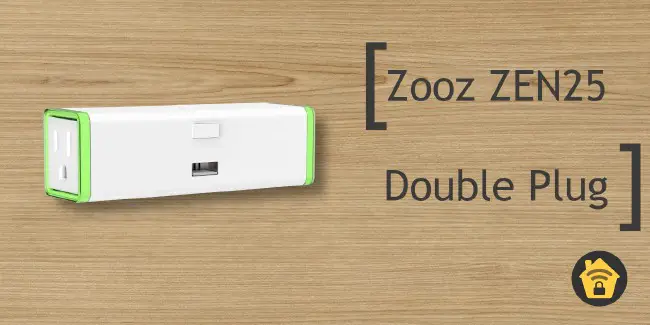Updating the Firmware of Zooz ZST10 700 Series USB Z-Wave Controller in Home Assistant
Updating the firmware of a USB Z-Wave Controller such as the Zooz ZST10 700 (affiliate link) has become much easier when using Home Assistant!
I previously wrote about the detailed process of updating the Zooz Z-Wave controller, which requires plugging the device into a Windows machine to upgrade it using Silicon Labs Simplicity Studio. It is a very disruptive process since you have to unplug your Z-Wave controller from the system or virtual machine running Home Assistant.
When upgrading the Zooz controller firmware via Home Assistant, you do not need to remove the USB controller and there is minimal disruption to your Z-Wave network since it only requires a quick restart of the controller after the firmware update has completed. I am extremely pleased with how quick and smooth the process has become in Home Assistant. This is the way updates should have been from the beginning.
The only thing I wish, however, is to be notified that an update is available for the Zooz Z-Wave controller because it did not show that one was available like it does for other Zooz Z-Wave devices that I own.
Download the Zooz Firmware
The Zooz firmware file can be located on the Zooz website as the last bulleted item in the “What you’ll need” list.
Once you have downloaded the file, you will need to extract the firmware file from the zip file.
Updating the Z-Wave Controller Firmware
You will need go to the “Settings > Devices & Services” page.
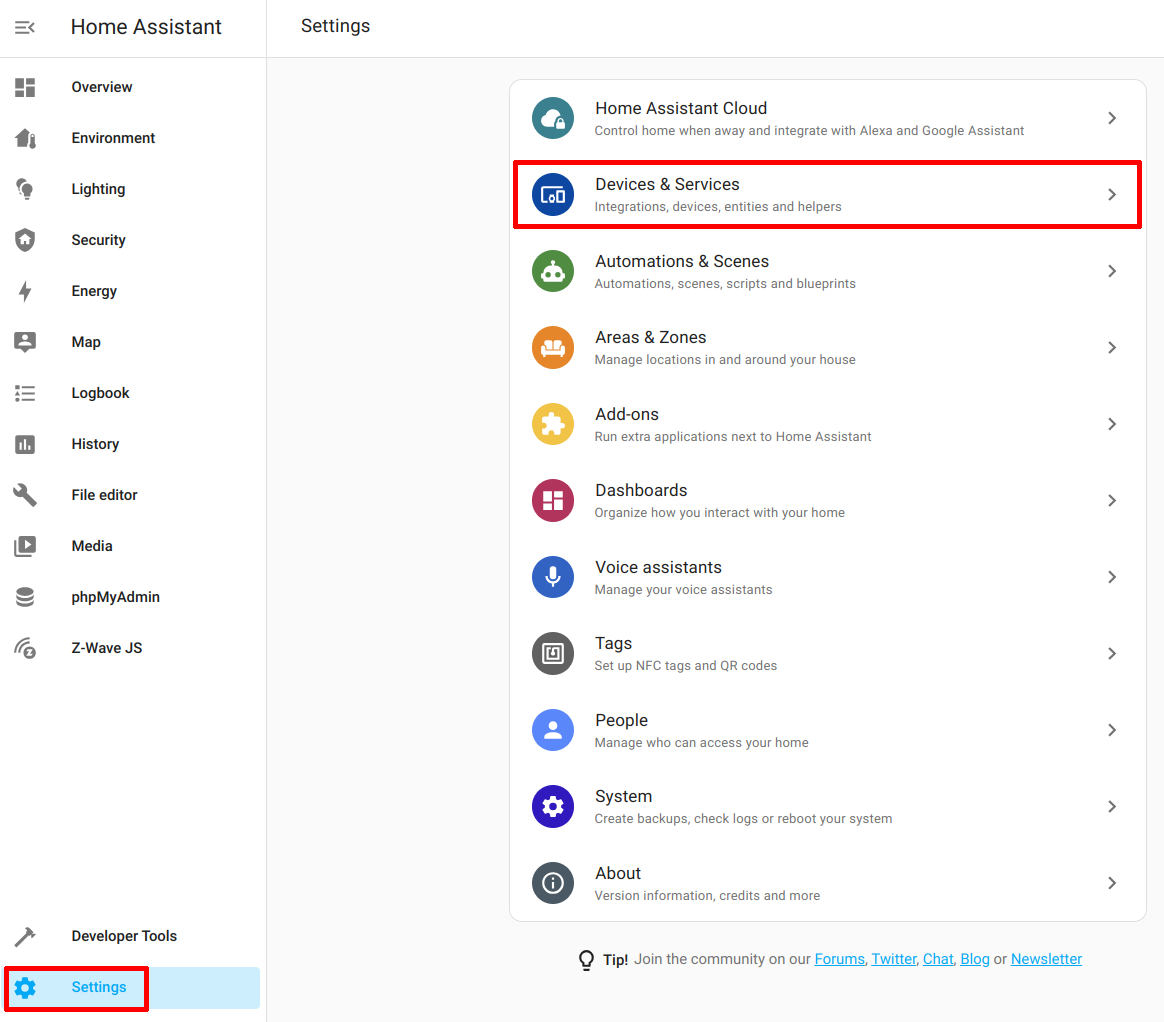
Then click on the “Devices” tab at the top of the page.
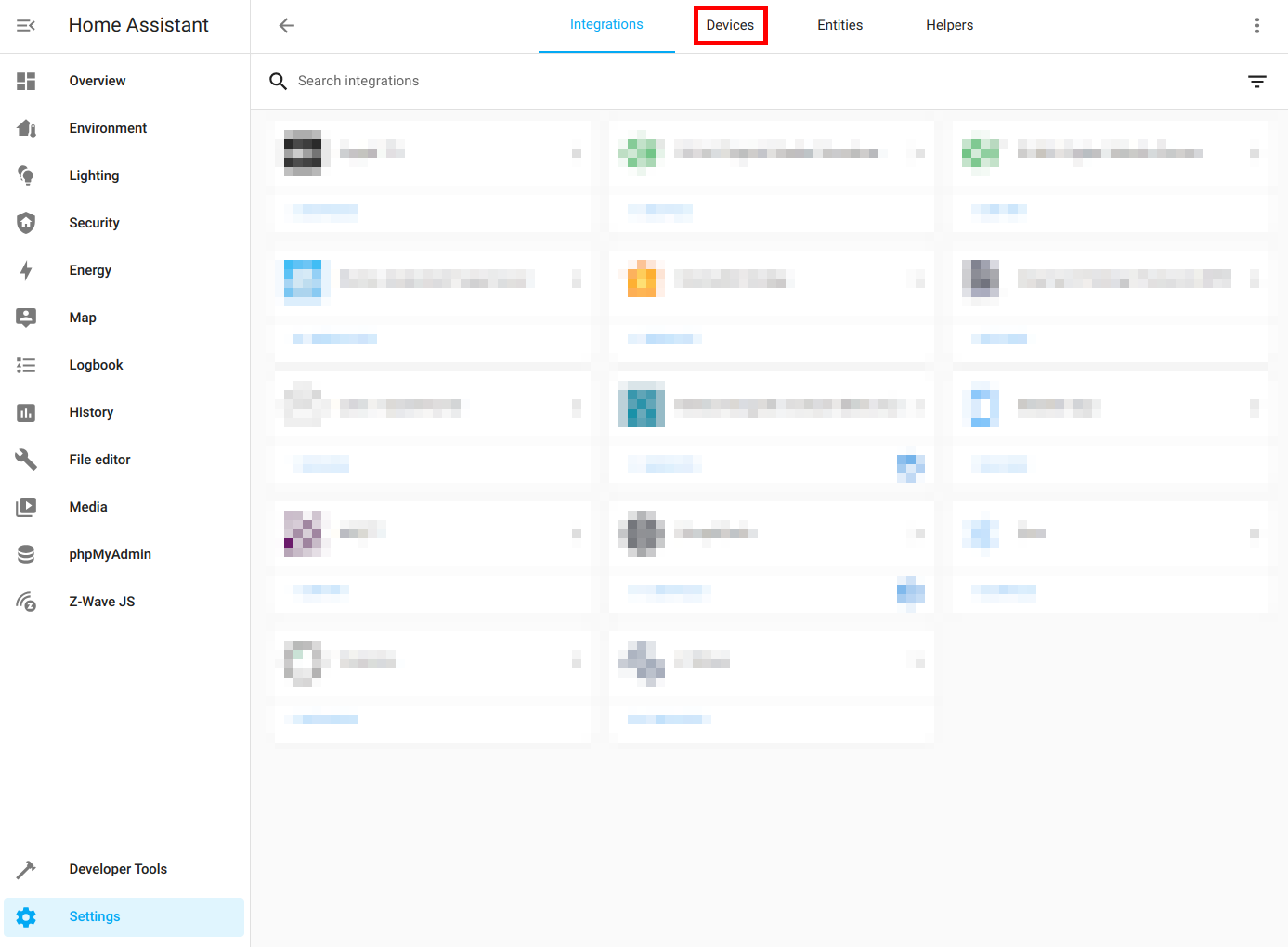
Scroll down to find your Zooz Z-Wave controller and click on it to open up the device information.
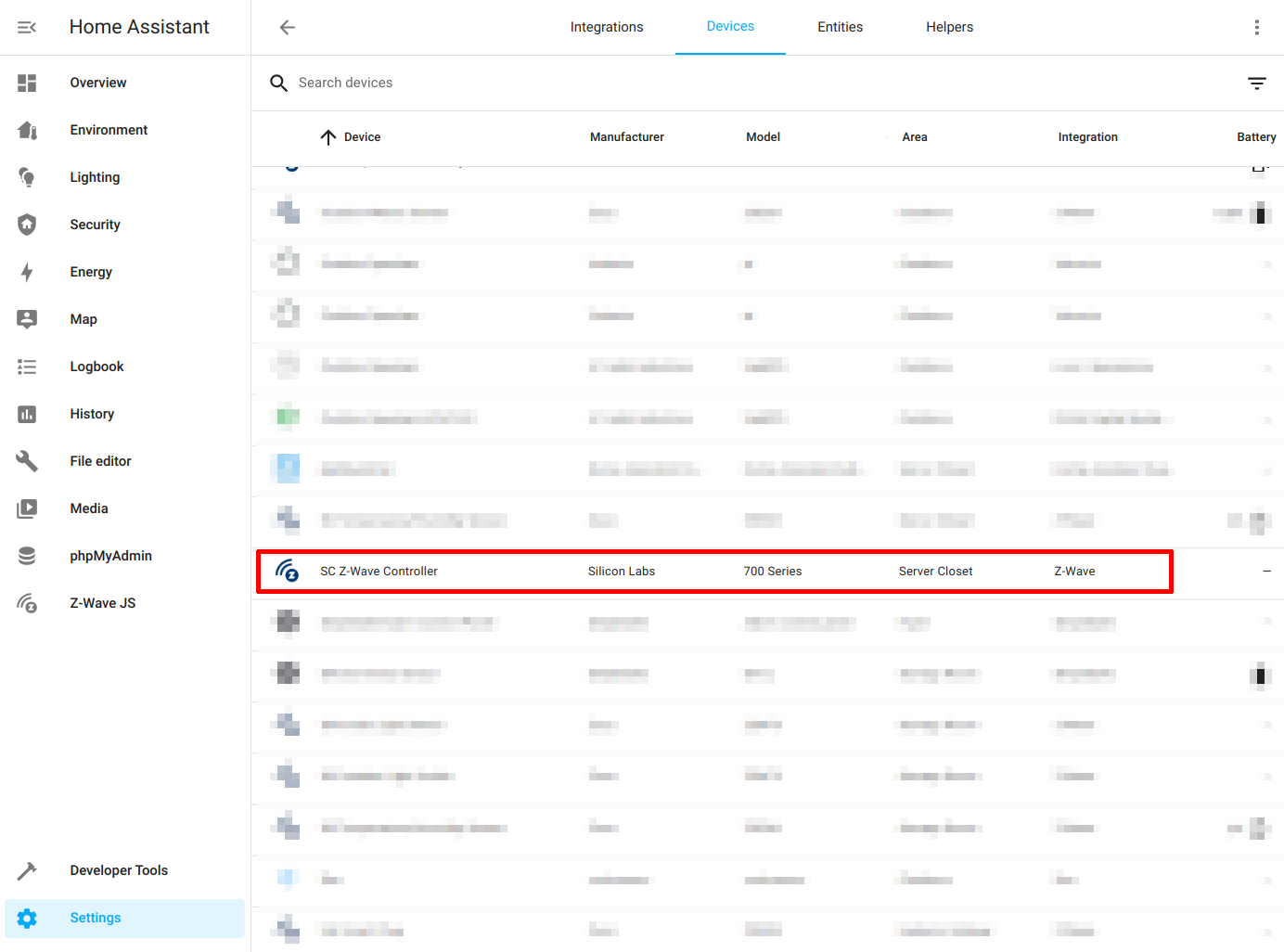
In the “Device info” card, you should see an “Update” link. Click on that link.
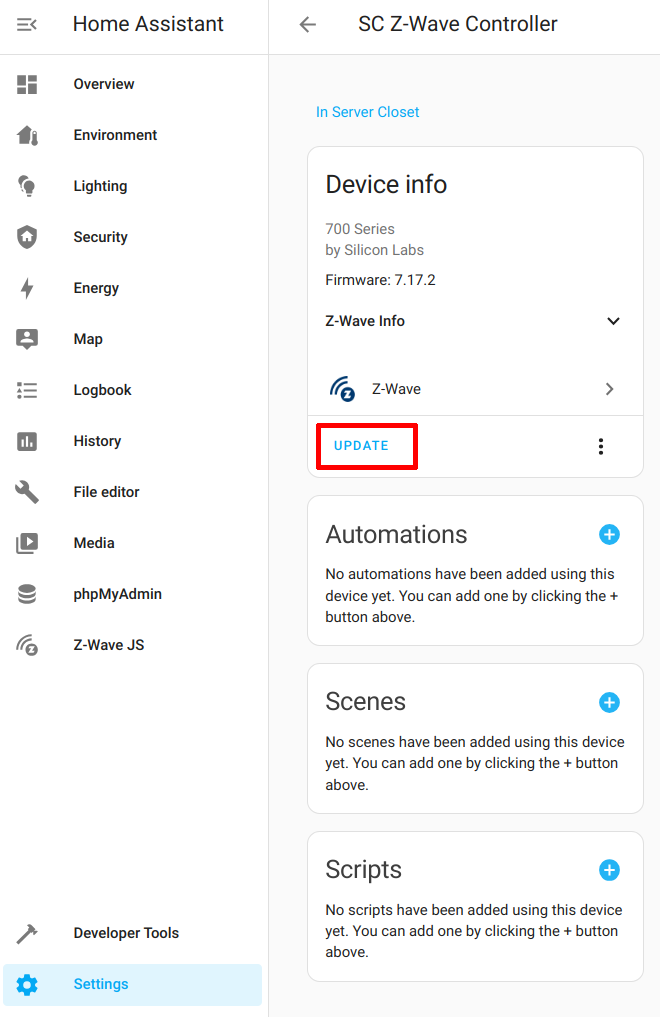
Click “Yes” when asked “Are you sure?”.
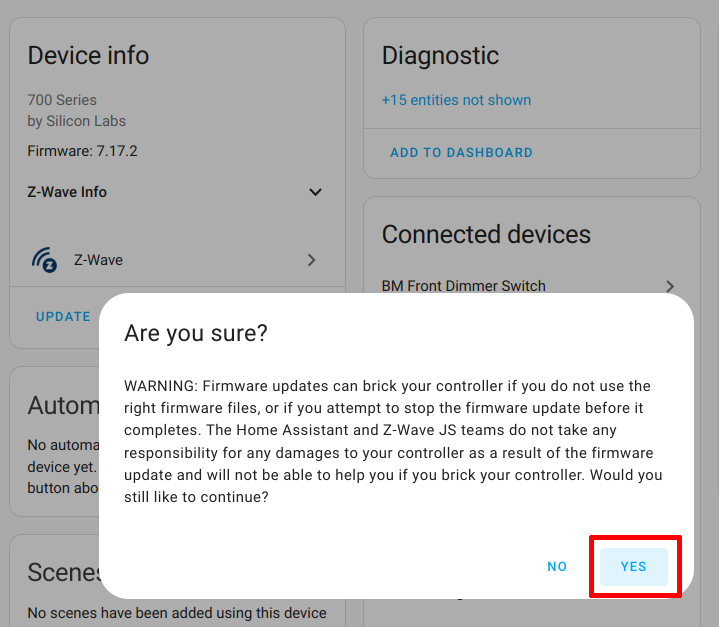
Select the firmware file that you extracted earlier. In my example, I have the v7.18.3 firmware version. Click the “Begin Firmware Update” button.
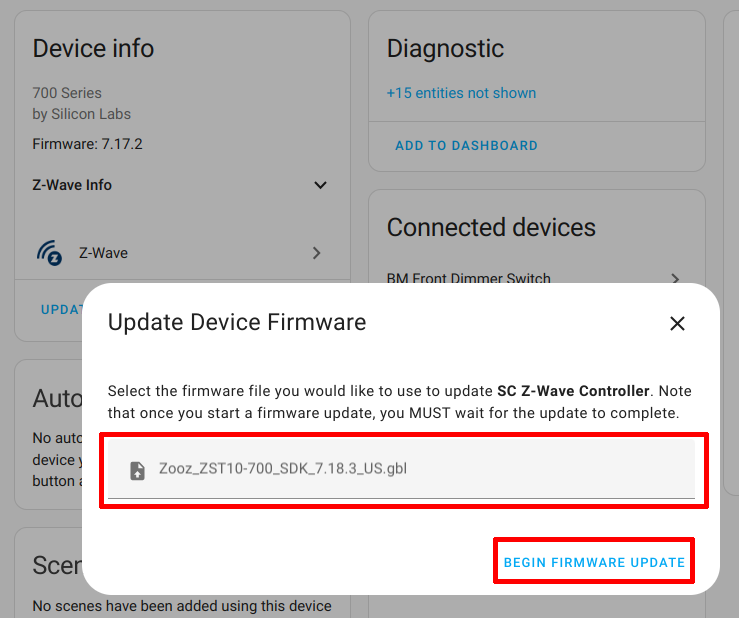
Your firmware should now be updating! This process is relatively quick (about a minute or less– I did not time it).
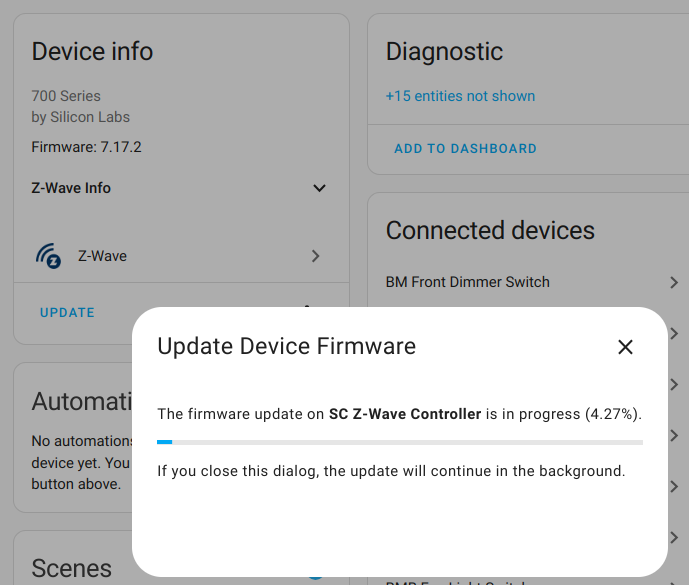
Once the firmware update is complete, you will receive a message about the Z-Wave controller being restarted. I believe this process is very quick because by the time I finished taking the screenshot and went back to my “Overview” page, I did not see my device entities show as offline, which was great. That means this process has a very minimal amount of downtime compared to the original process of updating the Z-Wave controller firmware.
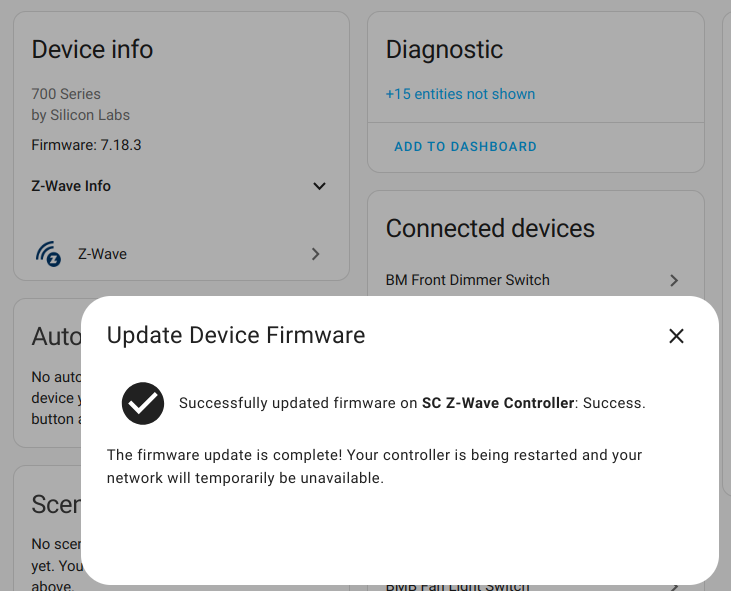
As you can see, the update process has been much easier with Home Assistant!
Perhaps in the future, you will be automatically notified of this firmware update, and the update will be downloaded automatically like other Z-Wave devices. When that happens this process will become even easier since you would not have to manually download the firmware file!
Related Posts
Updating the Firmware of Zooz ZST10 700 Series USB Z-Wave Controller
Note: If you use Home Assistant, updating the firmware of the Zooz Z-Wave controller has become much easier. Please refer to the firmware upgrade guide for Home Assistant to see how easy it is to upgrade the controller firmware.
Read moreZooz ZEN25 Double Plug
The Zooz ZEN25 double plug (affiliate link) is a Z-Wave power plug that has two plugs with energy monitoring. It only uses one wall outlet without blocking the second outlet, which is very nice since that allows plugging more devices into the same wall outlet.
Read moreZooz ZEN15 Power Switch
The Zooz ZEN15 power switch (affiliate link) is one of the few Z-Wave power plugs on the market that supports heavier duty appliances (under 15A).
Read more